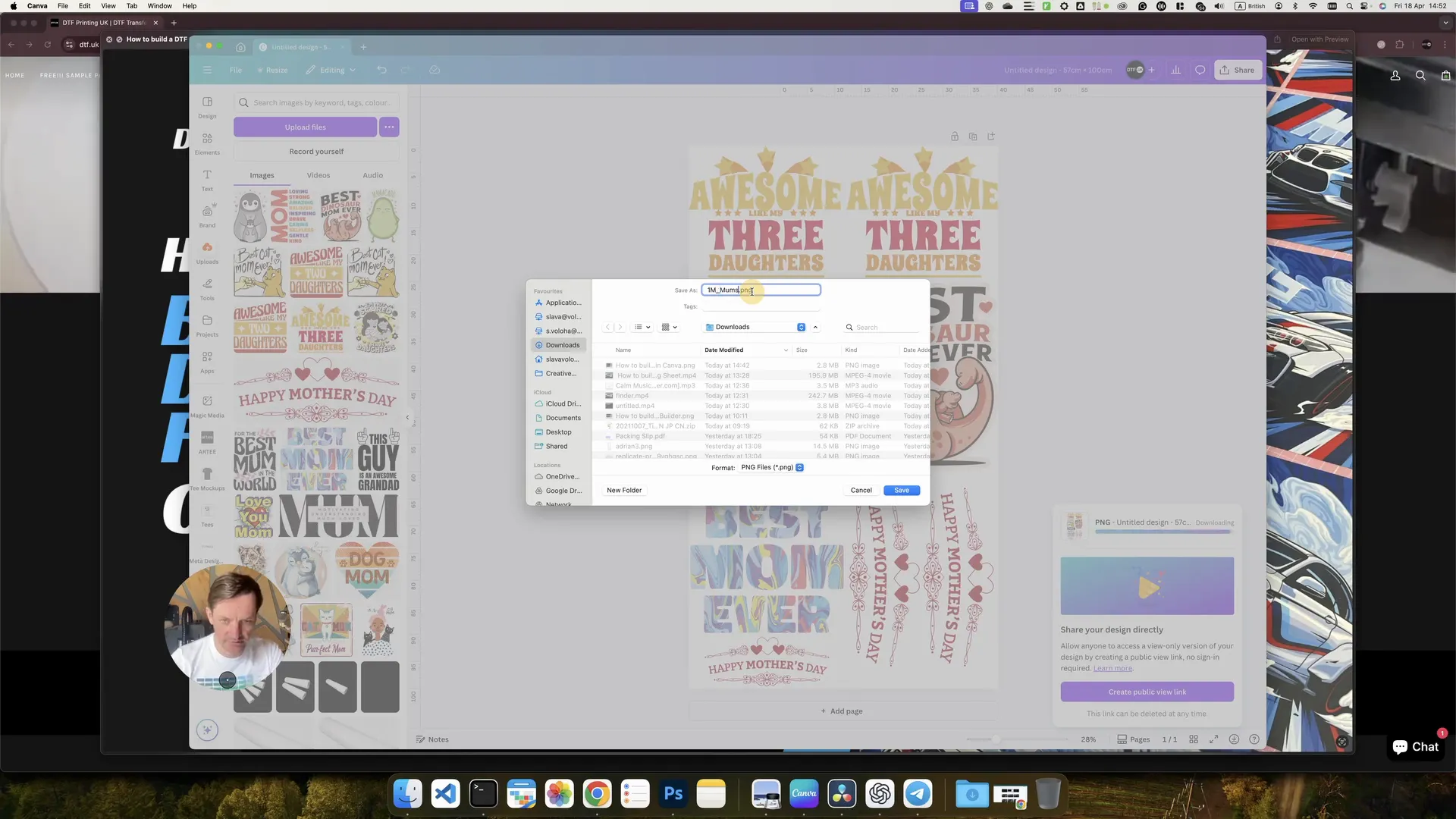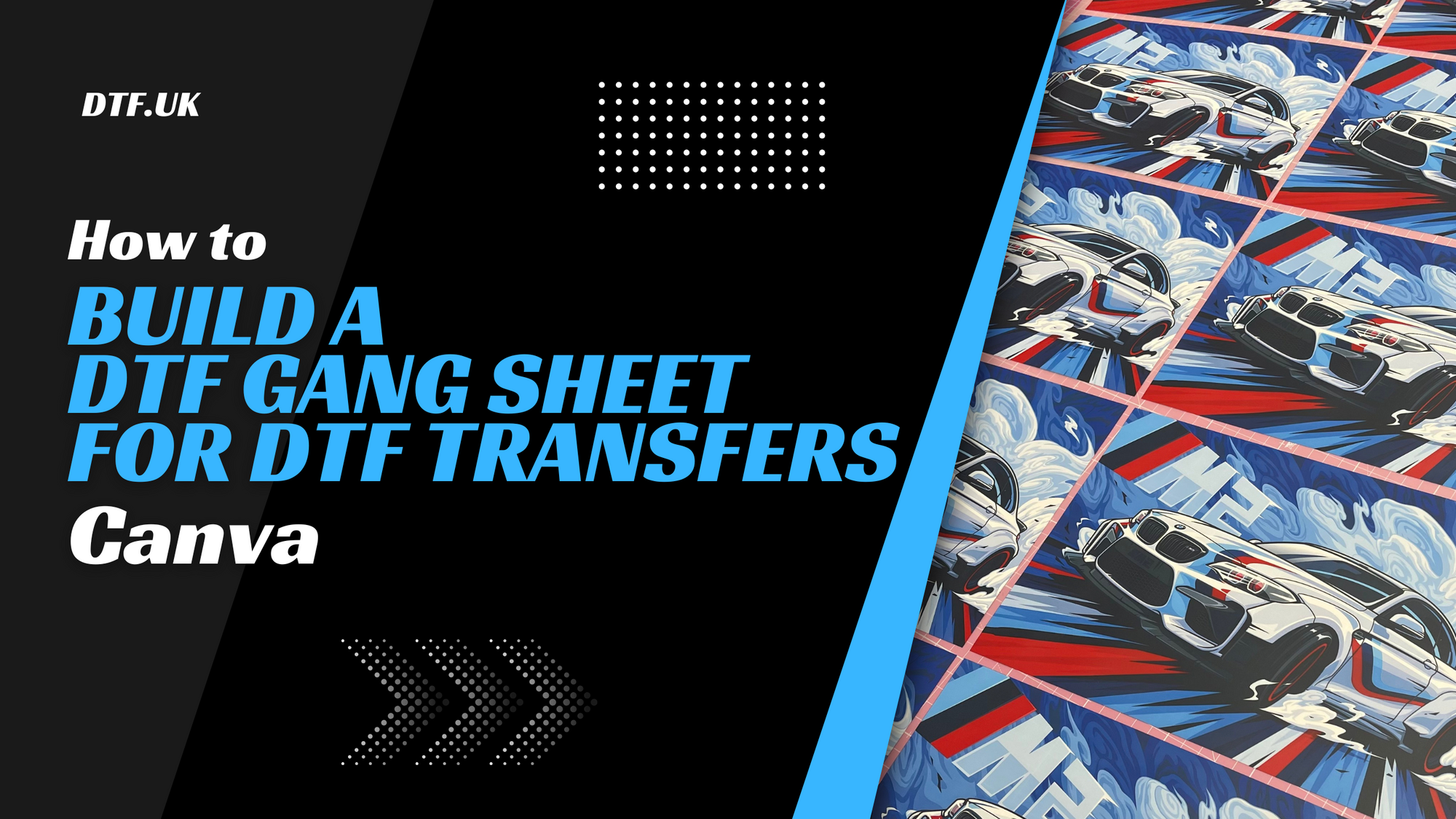If you’re diving into the world of DTF Transfers and want a simple, efficient way to create your gang sheets, you’re in the right place. I’m Slava from DTFUK, and in this step-by-step guide, I’ll walk you through how to build a DTF gang sheet using Canva — a fantastic tool that doesn’t require Photoshop or any complex software. Whether you’re a beginner, a small business owner, or someone preparing artwork for DTF printing in the UK, this tutorial will help you design your gang sheet layout with ease and precision.
DTF Transfers require careful planning of your artwork size, spacing, and export settings to ensure the highest quality prints. Using Canva, you can control all these aspects with a user-friendly interface, and I’ll share my tips on how to get the best results. Let’s get started!
Table of Contents
- Step 1: Setting Up Your Custom Artboard in Canva 🎨
- Step 2: Uploading Your Designs for DTF Transfers ☁️
- Step 3: Resizing and Arranging Your Artwork for Optimal Printing 📏
- Step 4: Final Touches and Export Settings for High-Quality DTF Printing 💾
- Additional Tips for Creating Effective DTF Transfers Gang Sheets 🔧
- Why Use Canva for Your DTF Transfers? 🖥️
- Conclusion: Ready to Print Your DTF Transfers? 🚀
Step 1: Setting Up Your Custom Artboard in Canva 🎨
First things first, you’ll need to open Canva. You can either use the browser version or download the desktop application — whichever you prefer. I recommend downloading the app for smoother performance, but both work just fine.
Once you’re inside Canva, you’ll see the dashboard. Here’s what you need to do next:
- Click on the Create a design button.
- Choose Custom size instead of the default options.
- Change the measurement units from pixels to either millimetres (mm) or centimetres (cm). For this tutorial, I’ll use centimetres.
- Set the dimensions to 57 cm by 100 cm. This size corresponds to a 1-metre DTF gang sheet, which is a standard size for many printers.
- Click Create new design to open your blank artboard.
This custom-sized artboard is the foundation where you’ll arrange all your DTF transfer designs for printing.
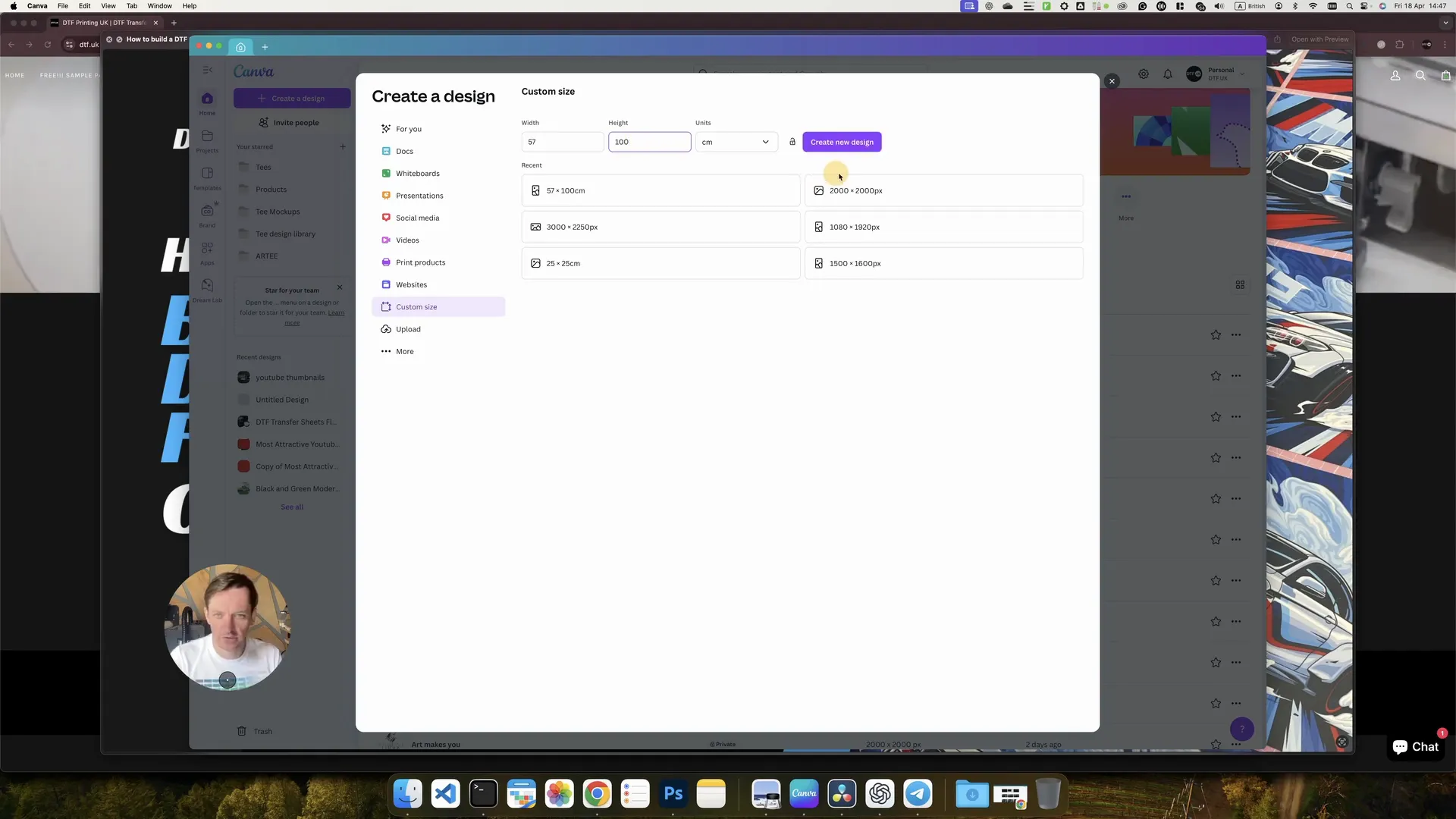
Step 2: Uploading Your Designs for DTF Transfers ☁️
On the left sidebar, you’ll find the navigation menu. We need the Uploads section to bring in your artwork files for DTF Transfers.
Here are your options:
- Upload new designs by clicking the Upload files button and selecting your artwork from your computer.
- Or, if you’ve already uploaded your designs previously, simply click on them to add them to the artboard.
For this example, I’ve already uploaded my designs, so I just click and drag them onto the artboard.
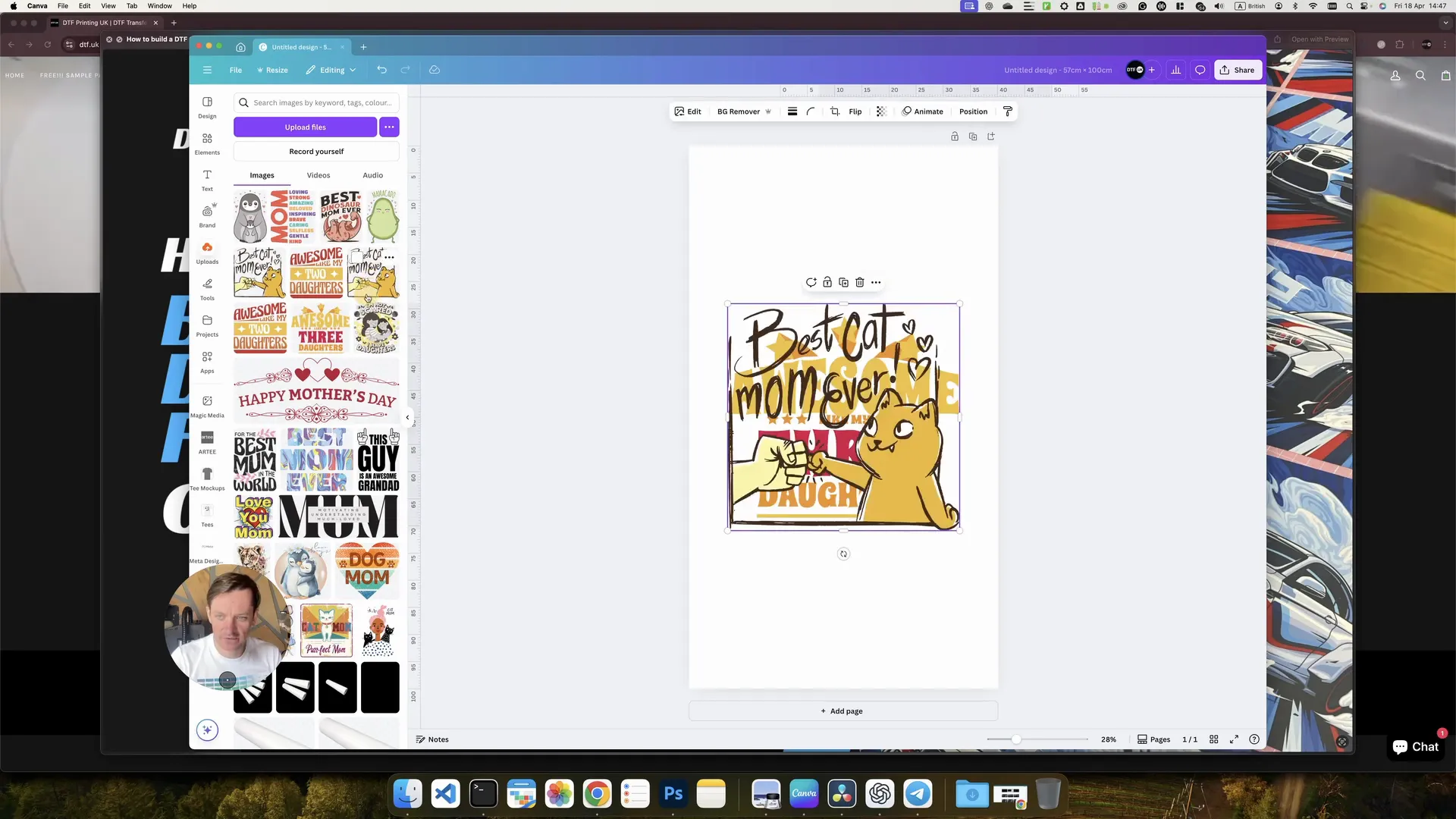
Step 3: Resizing and Arranging Your Artwork for Optimal Printing 📏
Once your designs are on the artboard, you’ll notice they might be too large. It’s important to resize them to fit the typical DTF transfer sizes for t-shirts, especially from Small to Large.
The ideal width for most t-shirt transfers is 28 cm. Here’s how you do it:
- Click on a design to select it.
- Use your mouse to drag from the corner while watching the dimension indicators.
- Resize your design to 28 cm wide.
After resizing, move the image to the left side of the artboard. To duplicate the design, press Command + D on a Mac or Control + D on Windows.
Hold the Shift key and drag the duplicate to the right. This keeps the alignment straight and neat.
Continue this process to arrange multiple artworks side by side, ensuring they are right next to each other without overlapping.
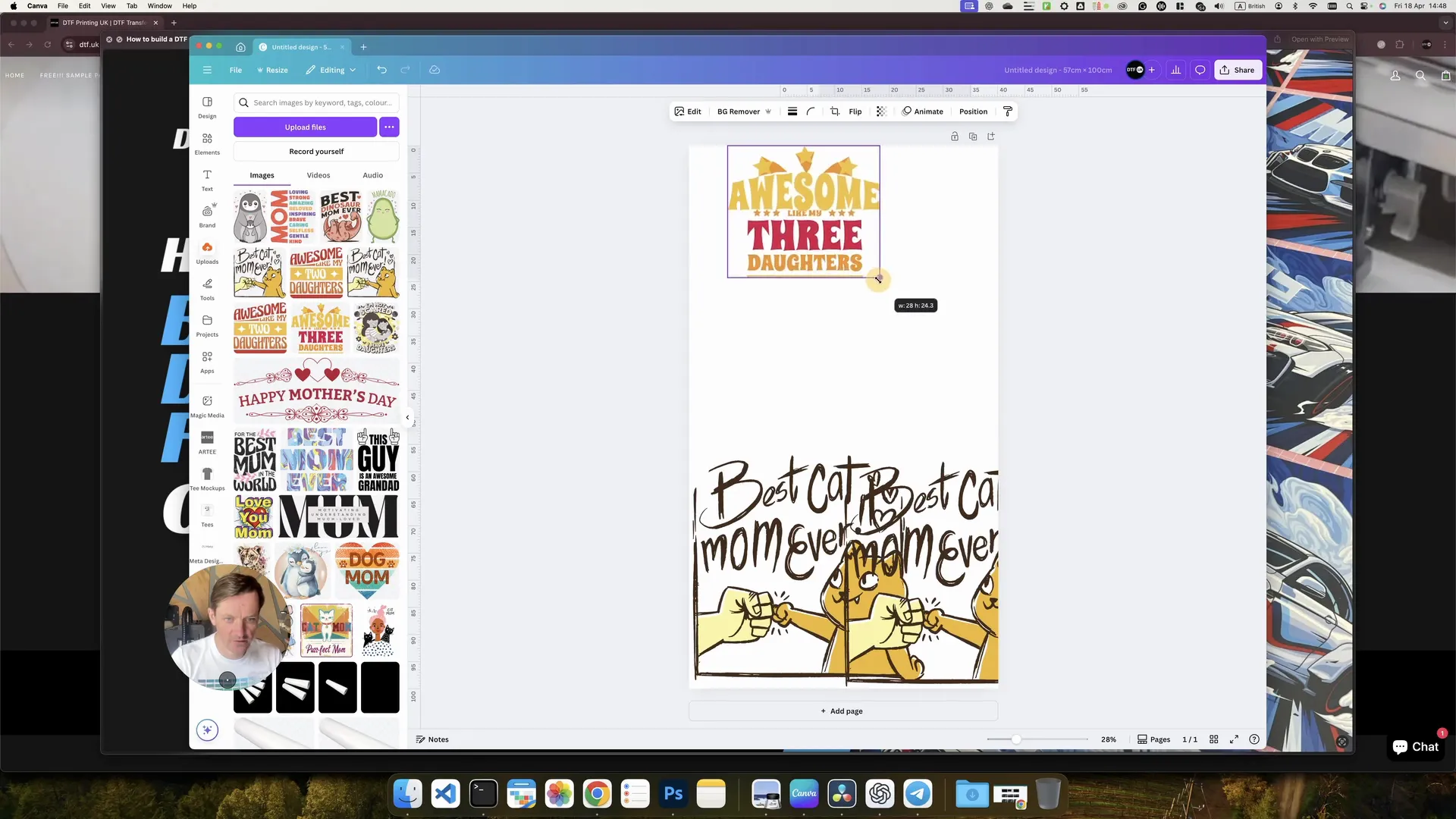
Some designs might require slight adjustments. For example, a design that’s 29 cm wide might fit better in a particular spot, or you might want to rotate an image slightly to optimize space.
For larger designs, such as those that measure around 33 cm, rotate and place them strategically on the artboard so they fit well without wasting space.
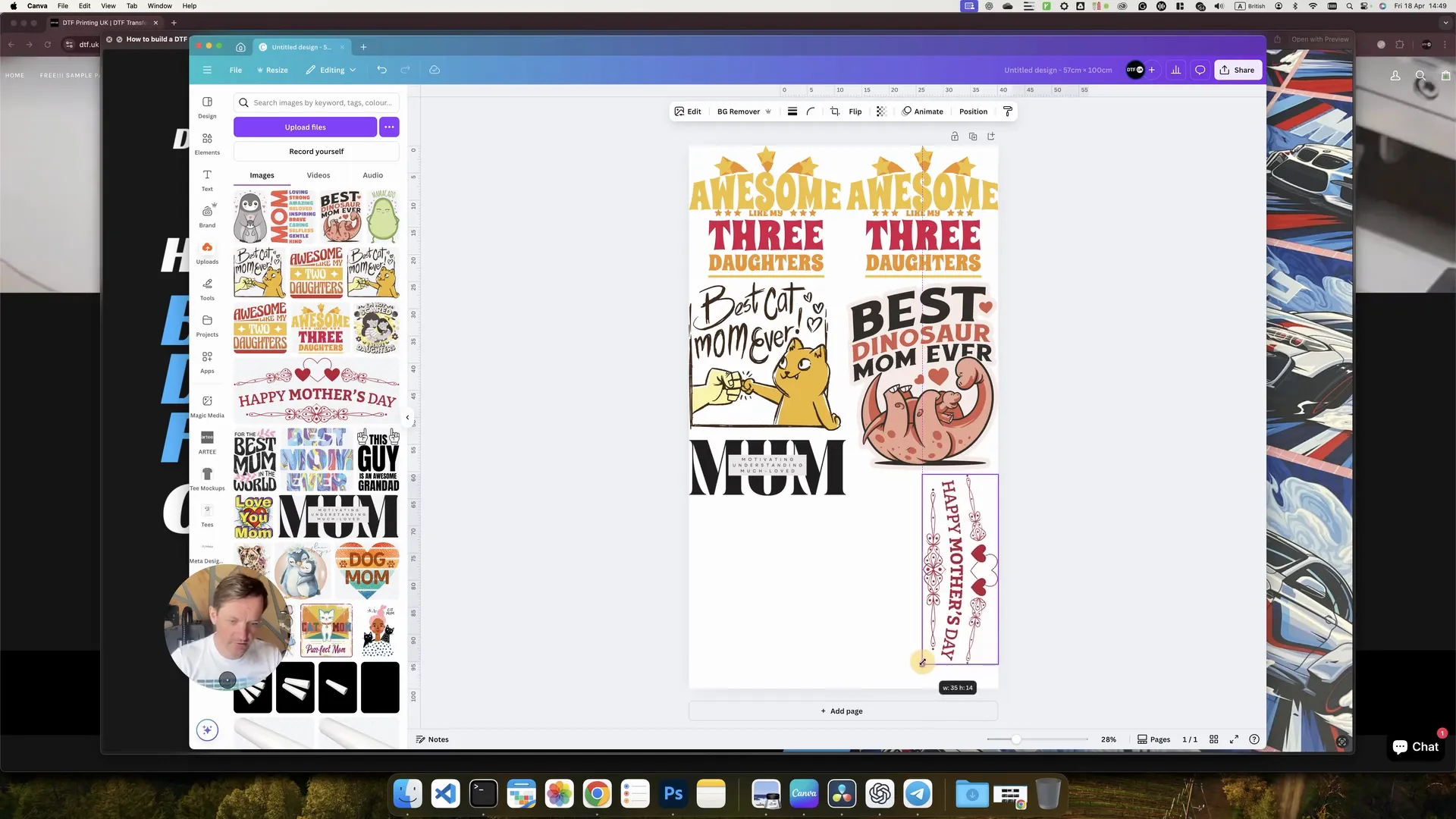
Keep adding and resizing designs until your artboard is neatly filled, balancing the spacing and size of each transfer.
Step 4: Final Touches and Export Settings for High-Quality DTF Printing 💾
Once your gang sheet is perfectly arranged, it’s time to export the file. This step is crucial because the quality of your exported file directly affects the print results.
Here’s what you need to do:
- Click on the Share button on the top right.
- Select Download.
- Choose to download the image at 3 times bigger than the original size. This upscale ensures that the print is sharp and clear.
- Set the background to transparent. This prevents any white backgrounds from showing up on your transfers during printing.
Important note: The option to download at 3x resolution and with a transparent background is only available in Canva’s paid version.
If you’re using the free version of Canva, you have two options:
- Upgrade to the Canva Pro plan to unlock these features.
- Alternatively, you can send us the link to your Canva design, and we can export it with the highest quality settings for you — ready for printing.
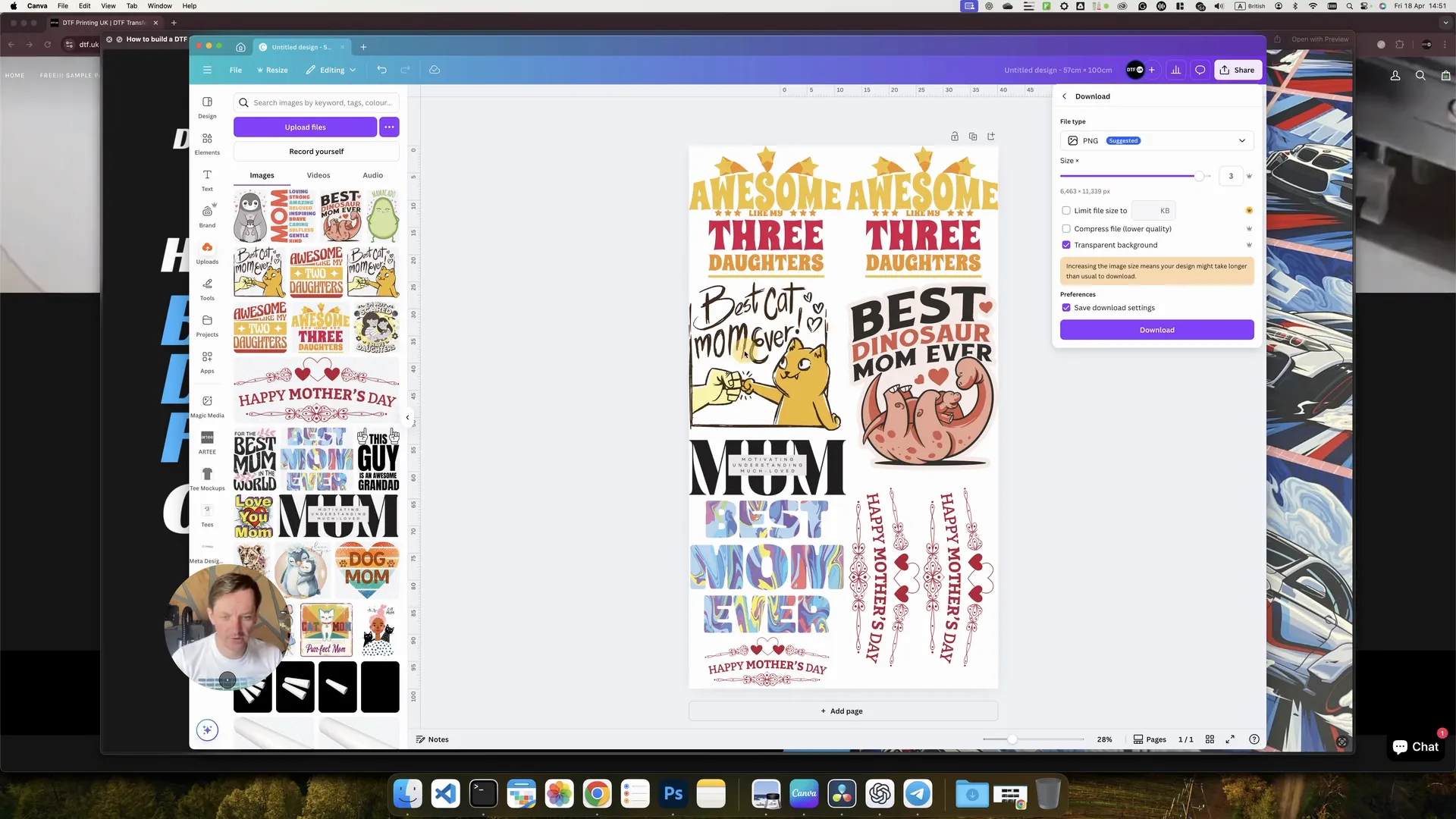
After setting your download preferences, click Download and wait for Canva to generate your file. Name your file appropriately — for example, “1 meter DTF gang sheet” — and save it.
And that’s it! Your DTF gang sheet is ready to be uploaded for printing or sent to your printer.
Additional Tips for Creating Effective DTF Transfers Gang Sheets 🔧
While the above steps cover the core process, here are some extra tips to ensure your DTF Transfers come out perfect every time:
- Spacing: Leave a small gap between designs to make cutting easier and prevent any bleeding during printing.
- Consistent sizing: Stick to standard sizes (like 28 cm width) for most t-shirt transfers to keep your prints uniform.
- Rotate smartly: Don’t hesitate to rotate designs to use the artboard space more efficiently.
- Transparency: Always export with a transparent background to avoid unwanted white edges on your prints.
- Backup your design: Save your Canva project regularly, especially if you plan to make edits later.
Why Use Canva for Your DTF Transfers? 🖥️
Canva is a fantastic tool for anyone working with DTF Transfers, especially if you don’t have access to Photoshop or other complex graphic design software. Here’s why:
- Easy to use: Intuitive interface with drag-and-drop features.
- Custom sizing: You can define exact dimensions for your artboard.
- Uploads: Easily upload your designs and manage them in one place.
- Flexible layout: Arrange, resize, and rotate your artwork with precision.
- Cloud-based: Access your designs anywhere, anytime.
Plus, if you’re new to DTF Transfers, using Canva gives you control over your artwork layout without the steep learning curve of more advanced software.
Conclusion: Ready to Print Your DTF Transfers? 🚀
Creating a DTF gang sheet in Canva is straightforward once you know the steps. From setting up your custom artboard to uploading, resizing, and arranging your designs, and finally exporting your file with the right settings — every step matters to ensure high-quality DTF Transfers.
Remember, the key points are to work with the correct dimensions (57 cm by 100 cm artboard), size your artwork to around 28 cm width for standard t-shirts, and export with a transparent background at 3x resolution for the best print results.
If you don’t have Canva Pro, don’t worry! You can still create your designs and send us the link for professional exporting, making your DTF Transfers print-ready.
With this method, you’ll save time and money, get creative control over your layouts, and produce stunning DTF Transfers that your customers will love.
Happy printing!